Welcome everyone, in today's post, I will tell you how to stabilize video using the google photos app. Friends, I am writing this post because many times you make a video but due to a lack of equipment. So if you want to stabilize your video while post-production then you can do it very easily.
By the way, there are lots of software available to stabilize shaky video on your computer but on Android smartphones, there are only a few apps available to do it.
By the way, there are lots of software available to stabilize shaky video on your computer but on Android smartphones, there are only a few apps available to do it.
 |
| how to stabilize video using google photos |
One of which is the Google Photos app, in this post I will tell you how to stabilize video in the google photos app, So if you want to know it, then you can read and learn to stabilize videos on Android phones.
If your footage is too unstable, there are ways to freeze the video after making the film. Many editing programs now have stabilization features.
But if you do not have editing software like Adobe Premiere Pro, iMovie, or Final Cut Pro then you can use the Google Photos app.
The app is free, but unfortunately, only the Android version has a stabilization feature. The app works very well.
If your footage is too unstable, there are ways to freeze the video after making the film. Many editing programs now have stabilization features.
But if you do not have editing software like Adobe Premiere Pro, iMovie, or Final Cut Pro then you can use the Google Photos app.
The app is free, but unfortunately, only the Android version has a stabilization feature. The app works very well.
STEPS TO STABILIZE VIDEO USING GOOGLE PHOTOS
1. Upload Your shaky video to the Google Photos app.
2. Open that unstable video in google photos.
3. Click the Settings icon on the bottom-middle of google photos.
 |
| how to stabilize video using google photos |
2. Open that unstable video in google photos.
3. Click the Settings icon on the bottom-middle of google photos.
 |
| Stabilize shaky video using google photos |
4. Tap “Stabilize” & wait for Google Photos to stabilize your video.
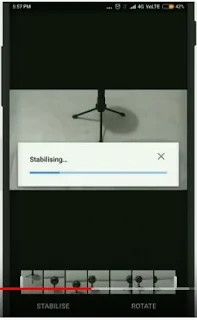 | |
|
5. Click on save video after stabilization.
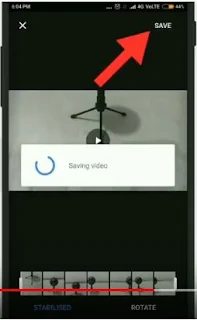 |
| Stabilize unstable footage using google photos |
6. Now your video is stabilized using google photos.
This is how you can stabilize your shaky video footage using the google photos android app. If you don't understand the tutorial then you can watch the tutorial video which you can see below.
In that video, I have explained How to stabilize video using the google photos app. I hope this blog post helps you to stabilize your unstable video. If you like this blog post please share this post with your friends and family.
In that video, I have explained How to stabilize video using the google photos app. I hope this blog post helps you to stabilize your unstable video. If you like this blog post please share this post with your friends and family.
Also Read: How to Disable Double Blue Ticks in Whatsapp